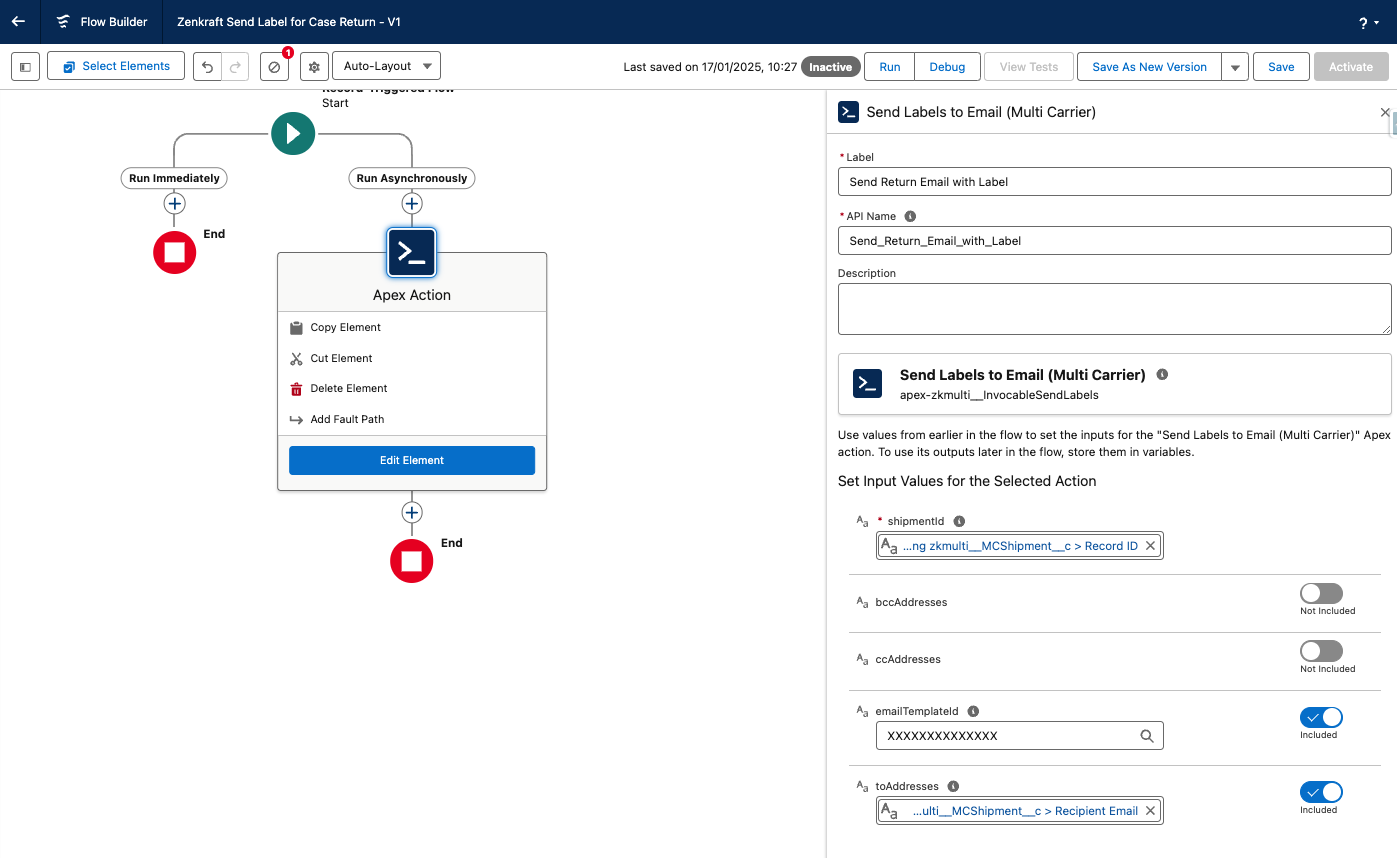Automate with our Flow Templates
Install our additional package on top of our Multi-Carrier app and utilize the in-built flow templates.
Prerequisites
Before you follow the guide, please ensure you have completed the following prerequisites:
- Install the Multi-carrier app
- Configure the Multi-Carrier app. Create a preference, create a Custom Address Source.
- Install the Flow package for sandbox or production
How to use the templates
Once the package is installed you should see a few new flows appear in your All FLows list.

These templates are intended to be used as guidance for creating your own automation. Please do NOT directly modify these flows, instead make copies of them or replicate the actions in your existing flows. By default these templates are inactive.
Quoting
The Zenkraft Get Fastest Cheapest Rate on Order flow is a basic version of our Smart Service automation. This process can be used to determine the fastest or cheapest delivery option. The sample flow uses the Order object and is set to run when the Order is created or updated.
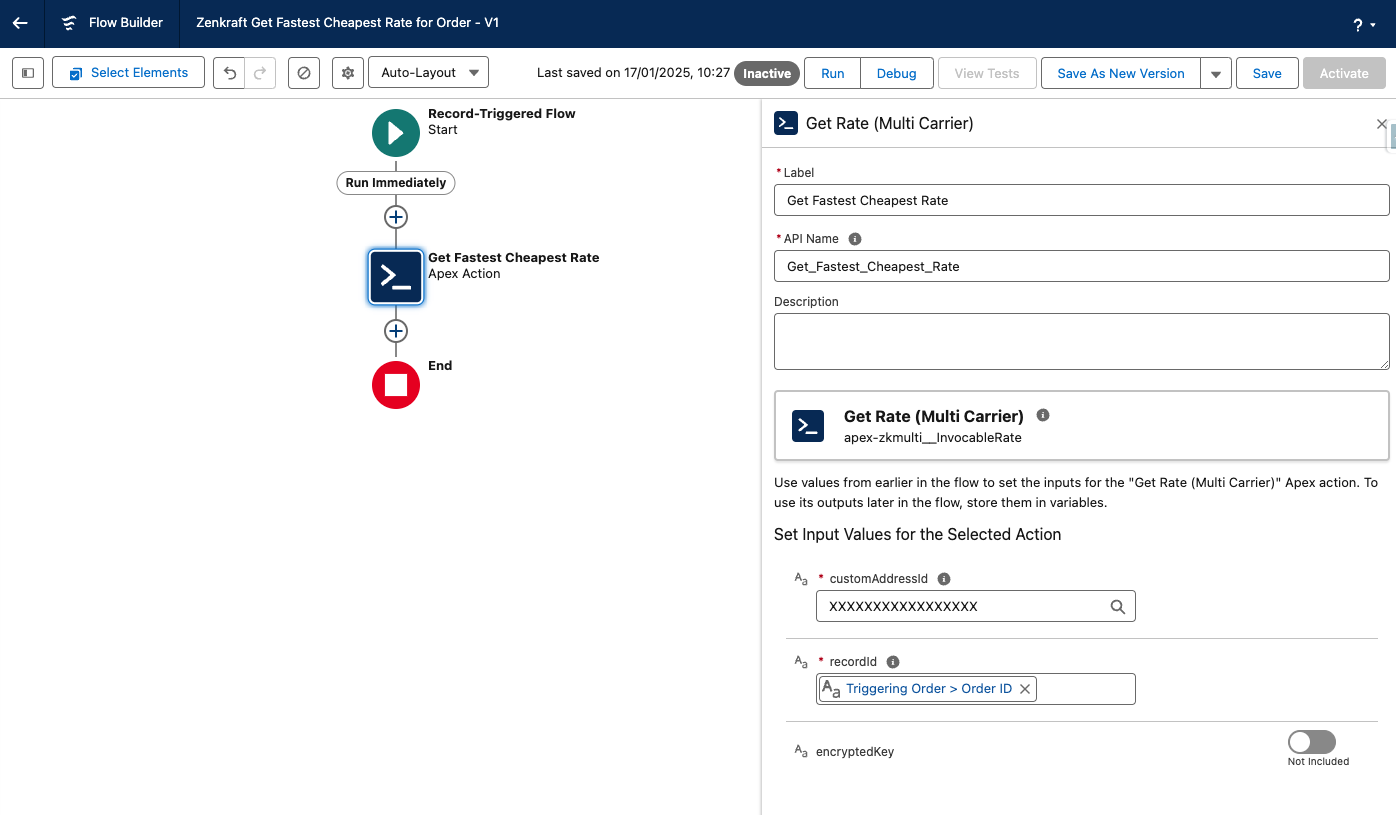
Shipping
The Zenkraft Auto-Create Case Shipment flow is a set up to automatically create a shipment from a Case record when the case is created or updated.
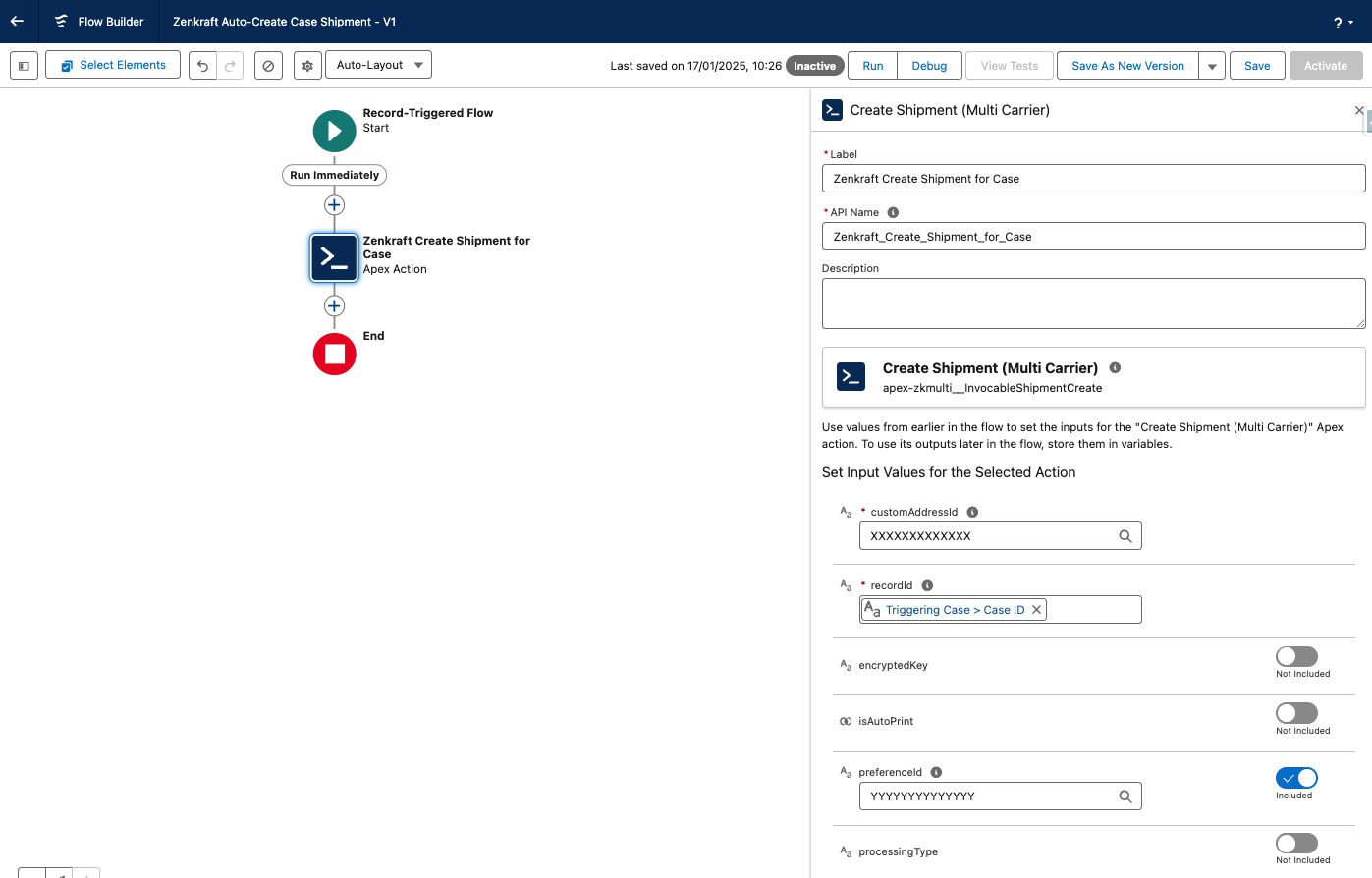
Update your record
The Zenkraft Update Case Shipping Status flow is a set up to automatically copy information from the Zenkraft Shipment object back to a Case record when the shipment is created.
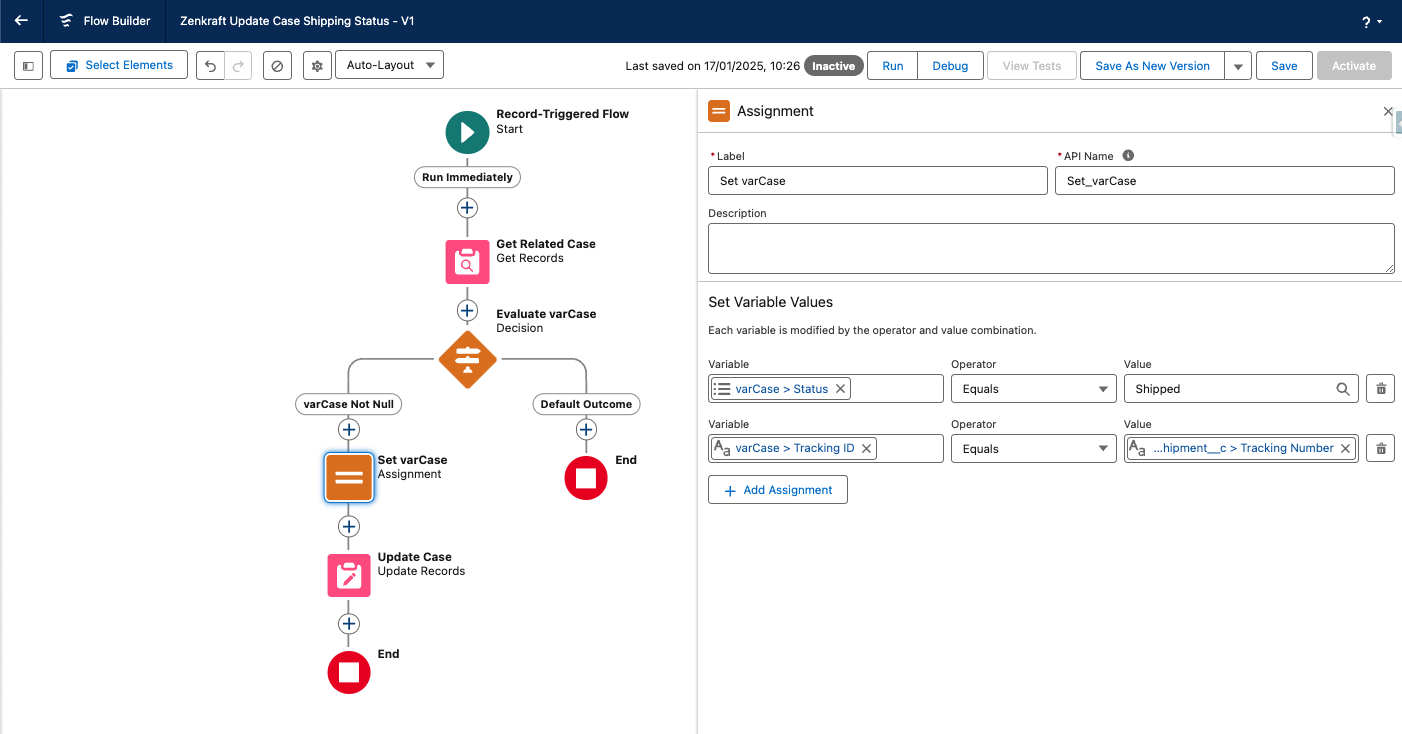
External Tracking
The Zenkraft External Shipment Tracking flow is a set up to track shipments that were created outside of the Multi-Carrier application. The sample flow uses the Opportunity object and is set to run when the record is updated.
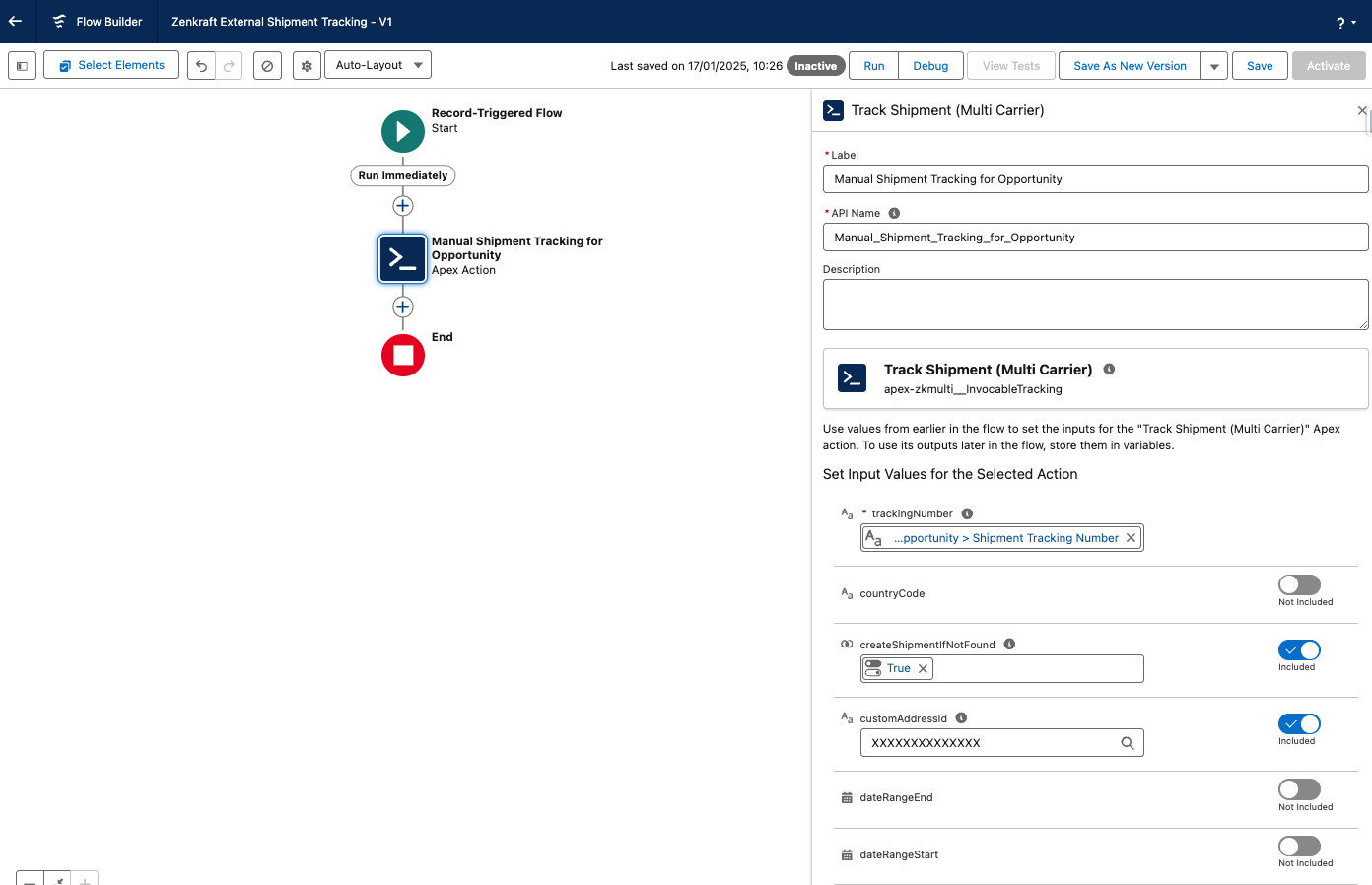
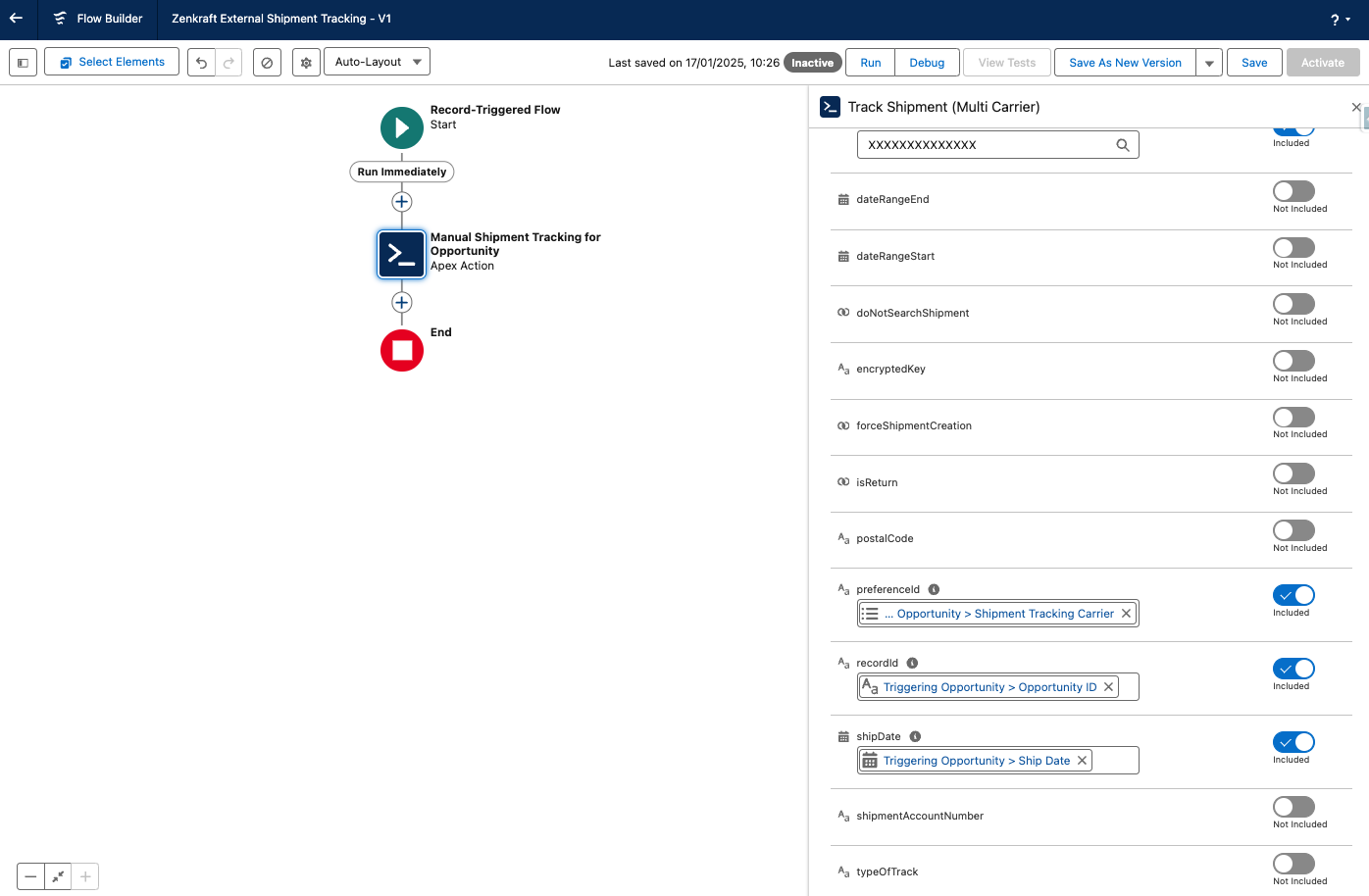
Send shipping labels
The Zenkraft Send Label for Case Return flow is intended to show how a shipping label could be sent to a customer after a return process is approved. The sample flow is set up to automatically email the shipping label from the Zenkraft Shipment object when a return shipment is created.