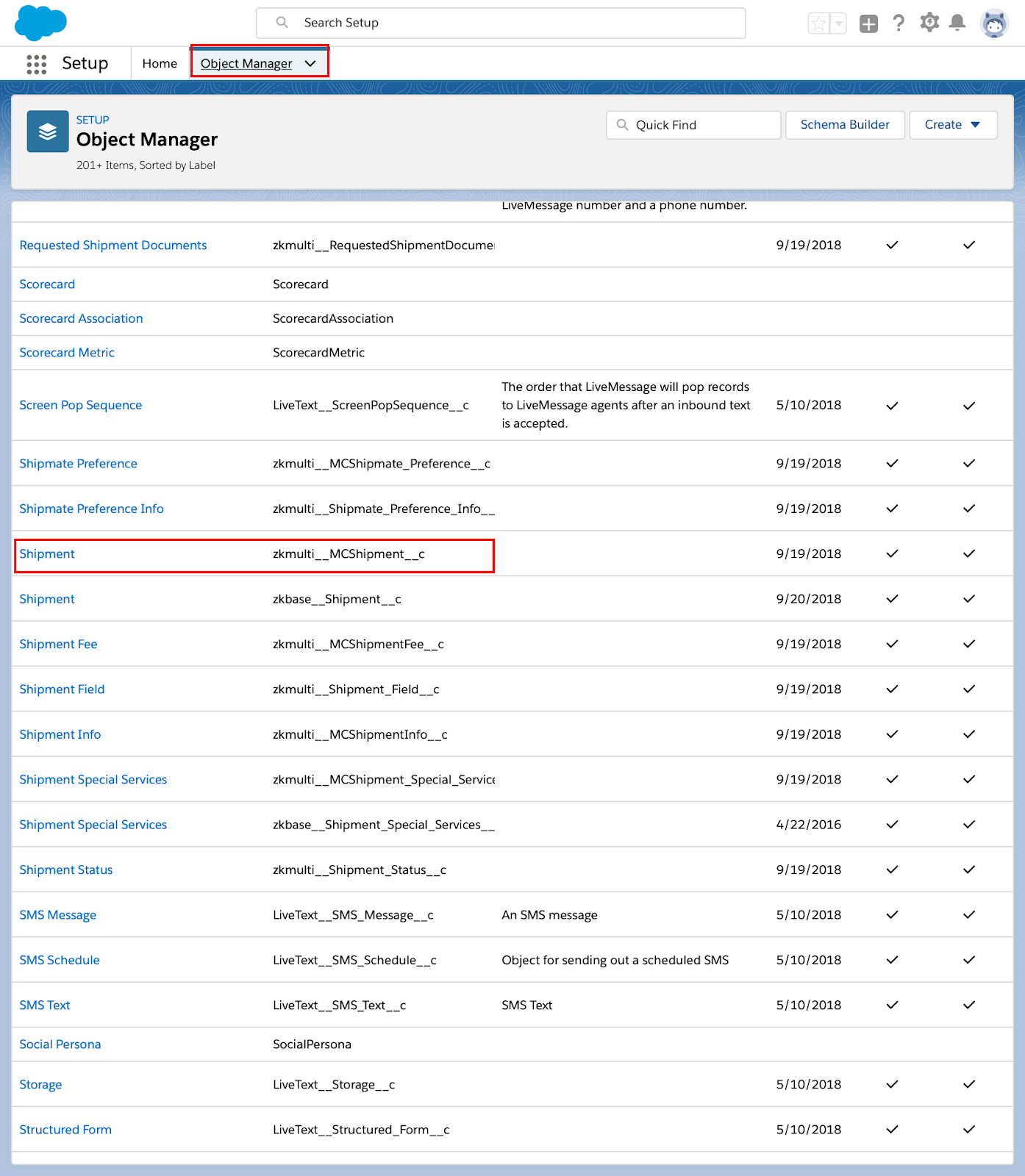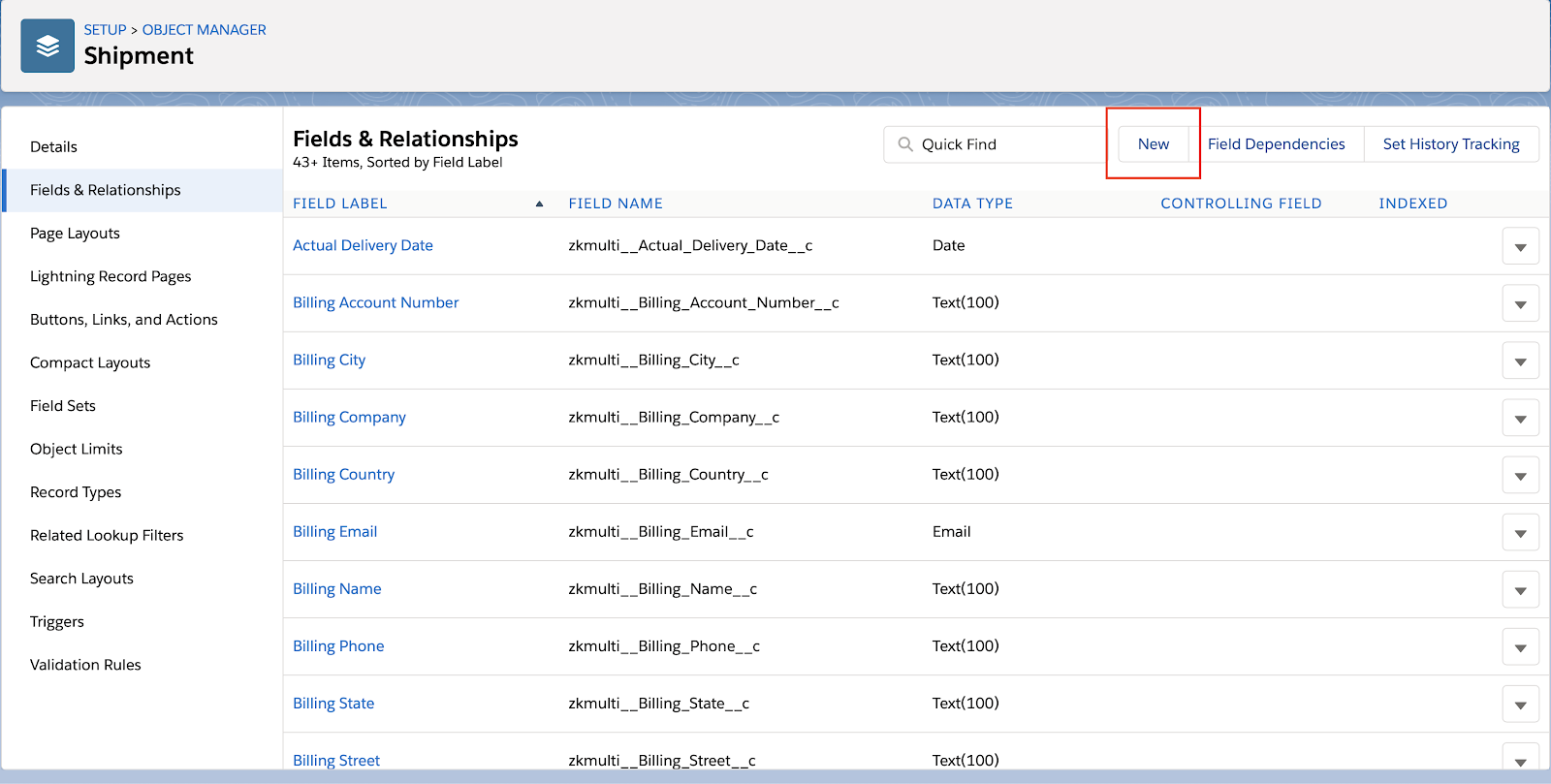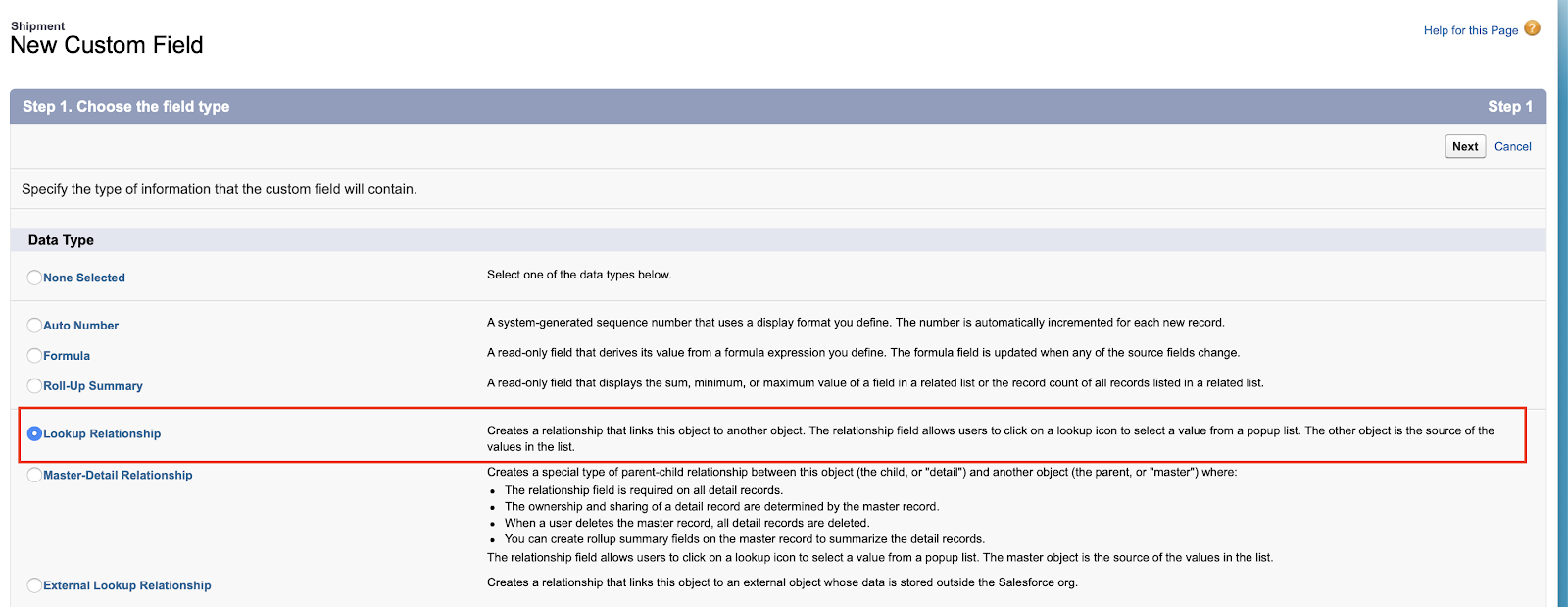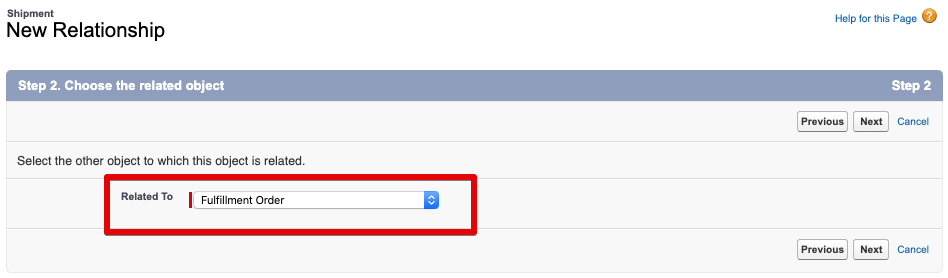Lightning Order Management Return Processing
Process returns with 130+ carriers including FedEx, UPS and DHL from Lightning Order Management
Install Multi-Carrier
To install, begin by going to the Salesforce AppExchange and finding the Multi-carrier for Salesforce listing. You can find the app through Search or by clicking this link.
Click on the Get It Now button and select the desired destination (sandbox or production). Multi-carrier for Salesforce can be installed in both Sandbox (does not expire) and Production (7 day trial) instantly. Click Continue.
Preference Setup
If you want to test the shipping functionality then we recommend using our test FedEx preference (this is because FedEx offers the most friendly test environment). By using this test preference you won't be charged for any of your test shipments.
You can add this by going to Zenkraft Settings and turning on Demo Mode and then clicking the "Create FedEx Test Preference" button.
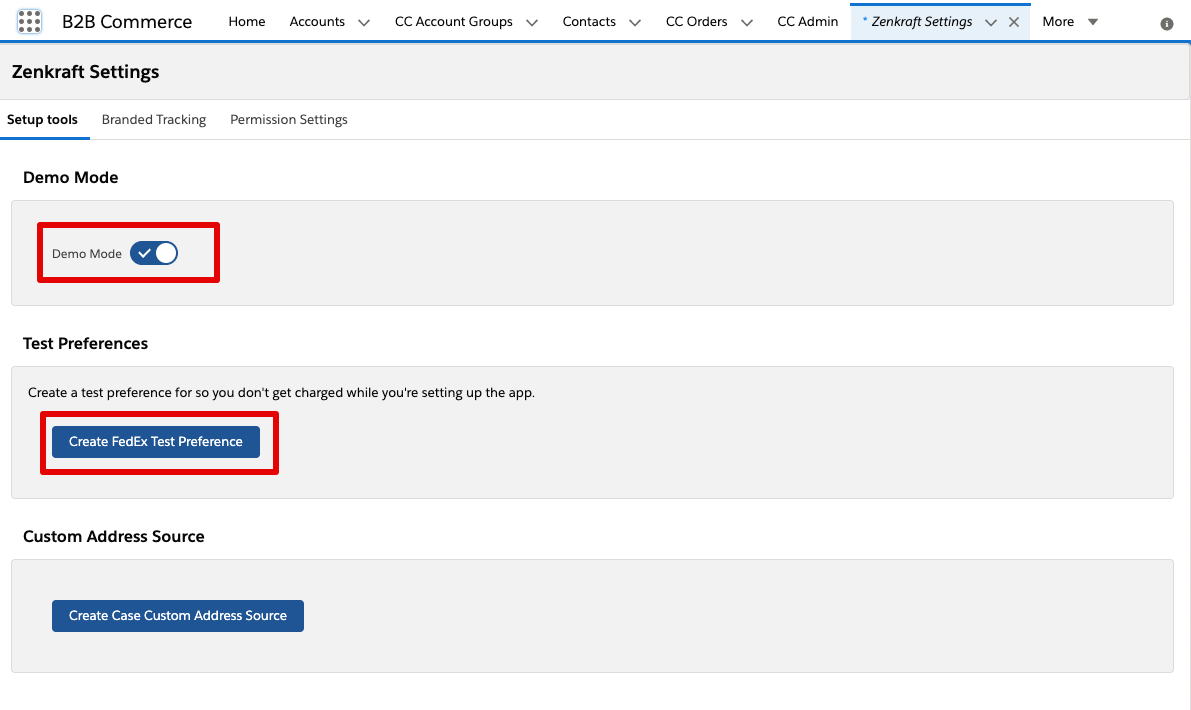
Otherwise please do go ahead and add your own preferences. Make sure Demo mode is off though, otherwise you might see some authentication errors.
Setup Custom Address Source
Creating a Custom Address Source will automatically pass your data into our Shipment object. Here is an example of some of the values you could set for a FedEx Return Ground shipment:
| Field | Value Type | Value | Field Docs |
|---|---|---|---|
| Name | Text | "Fulfillment Order Returns" |
View Docs |
| Object Lookup Field | Lookup | Fulfillment Order |
View Docs |
| Service Type | Static Value | fedex_ground (you can view which service type to use for each carrier by using the View Docs link) |
View Docs |
| Package Type | Static Value | your_packaging (you can view which package type to use for each carrier by using the View Docs link) |
View Docs |
| Shipment Type | Static Value | RETURN |
View Docs |
| Recipient Name | Formula | FulfilledToName |
View Docs |
| Company Name | Formula | Account.Name |
View Docs |
| Phone | Formula | FulfilledToPhone |
View Docs |
| Street | Formula | FulfilledToStreet |
View Docs |
| City | Formula | FulfilledToCity |
View Docs |
| State | Formula | FulfilledToName |
View Docs |
| Postal Code | Formula | FulfilledToPostalCode |
View Docs |
| Country | Formula | FulfilledToCountry |
View Docs |
For the ultimate guide on the Custom Address source and all the values you can set please follow this link
Test
Now it is time for you to test.
Go to a Fulfillment Order object, select any record on the object, you will now see a related list called "Shipments". In the related list, you'll see any created Shipments related to the Fulfillment Order object. Click on the New button and it will take you to the Shipment Wizard with all the fields filled out.
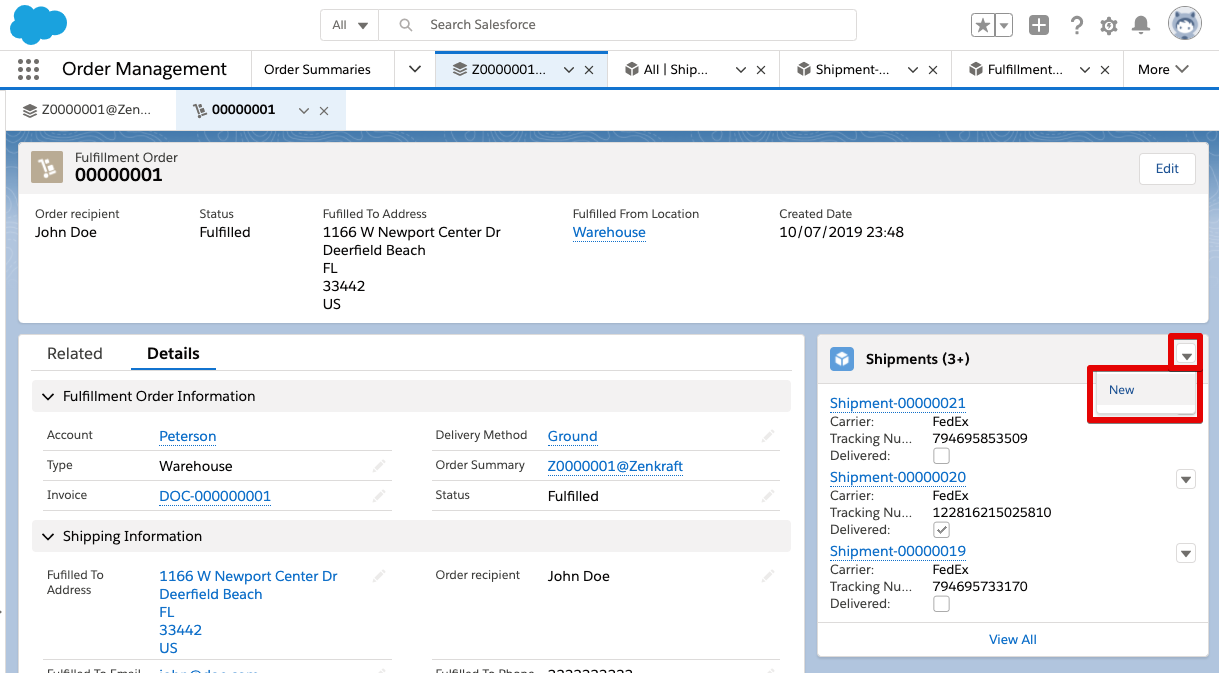
If you have any questions then please contact us and we will be happy to help.