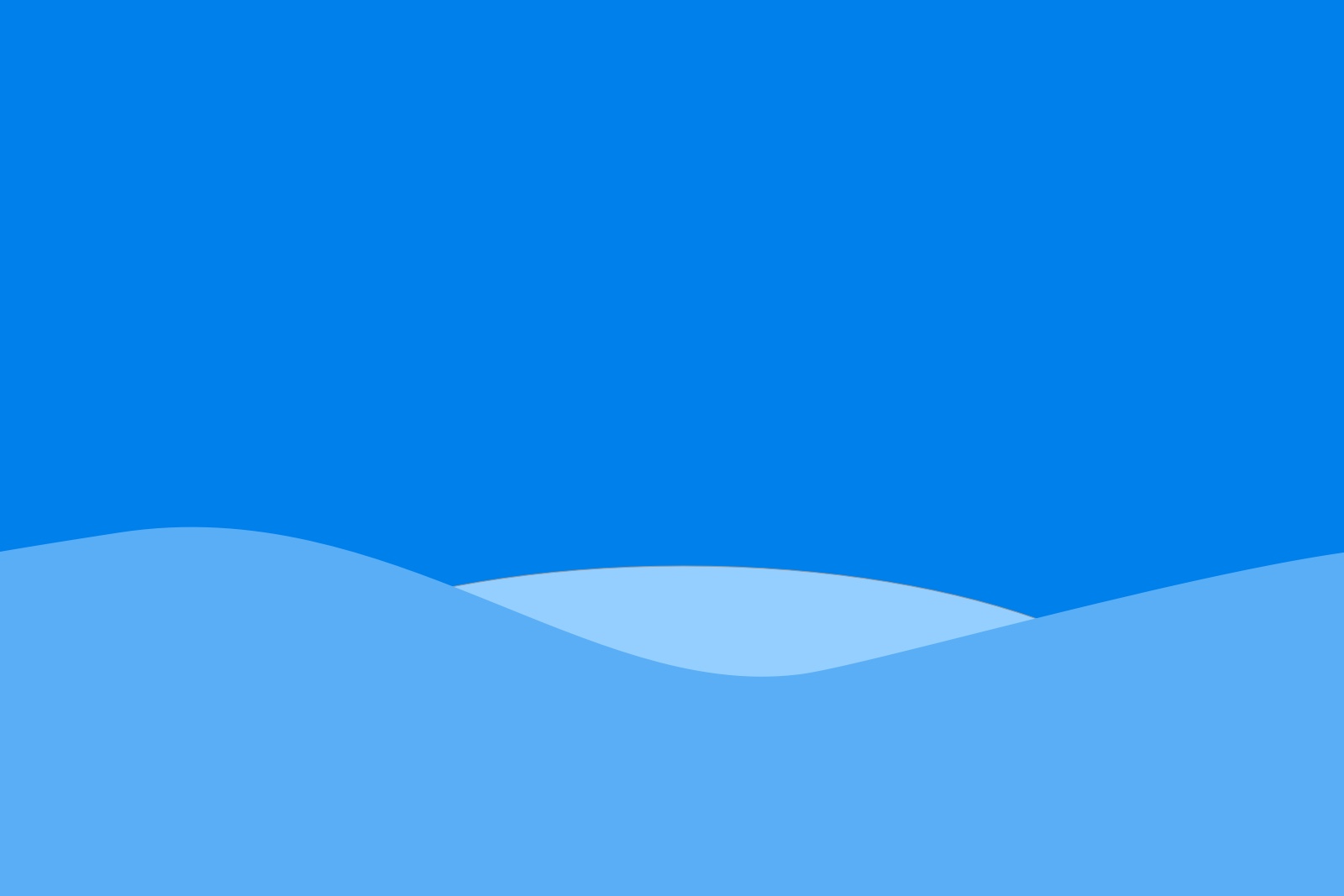The Shipment object that is included with Field Service Lightning is a great way to track Product Transfers between warehouse locations. Wouldn’t it be great if when you created a shipment object in Field Service Lightning, the shipment was actually booked with the carrier and tracking data automatically updated every hour in Salesforce? With Zenkraft, it’s simple – and takes about 15 minutes to setup.
1. Install the Multi-Carrier App from the AppExchange: https://appexchange.salesforce.com/appxListingDetail?listingId=a0N3A00000DvLFvUAN
2. Create your shipping preference (if you want to just test this out, use this FedEx test account)
3. Create a lookup field from the Multi-Carrier Shipment object (zkmulti__MCShipment__c) to the Shipment Field Service Lightning object
4. Create a Custom Address Source following the guide here: https://zenkraft.com/docs/multi/custom-address-source
1.We use the “Ship From” and “Ship To” fields on the Shipment object to map the sender/recipient data:

2. For service type e.g. “ground”, “priority”, “express” we created a select list similar to that on the Return Order object called “Shipment Type” and mapped the options to UPS service types e.g. “Standard” = “UPS Ground”:

3. We mapped the remaining fields in the Custom Address source and saved it, noting the Salesforce ID.
4. Finally, we had to setup a Process Builder to auto-create the Zenkraft Shipment (and book it with the carrier) once a Shipment object was created. The Custom address Source ID and the Shipment ID are passed in as parameters:

5. Activate the Process Builder and create a Shipment to test. You should see a Zenkraft Shipment booked with the carrier with a tracking number, cost data and shipping label
as an attachment. If you need to debug the process builder task go to setup> apex jobs.
6. Lastly, you should create a second process builder to move some of the important shipping fields from the Zenkraft Shipment object back onto the Field Service Lightning Shipment object. Fields include: tracking number, shipment cost, estimated delivery date and real delivery date:


If you’re having issues getting setup. Please contact us.