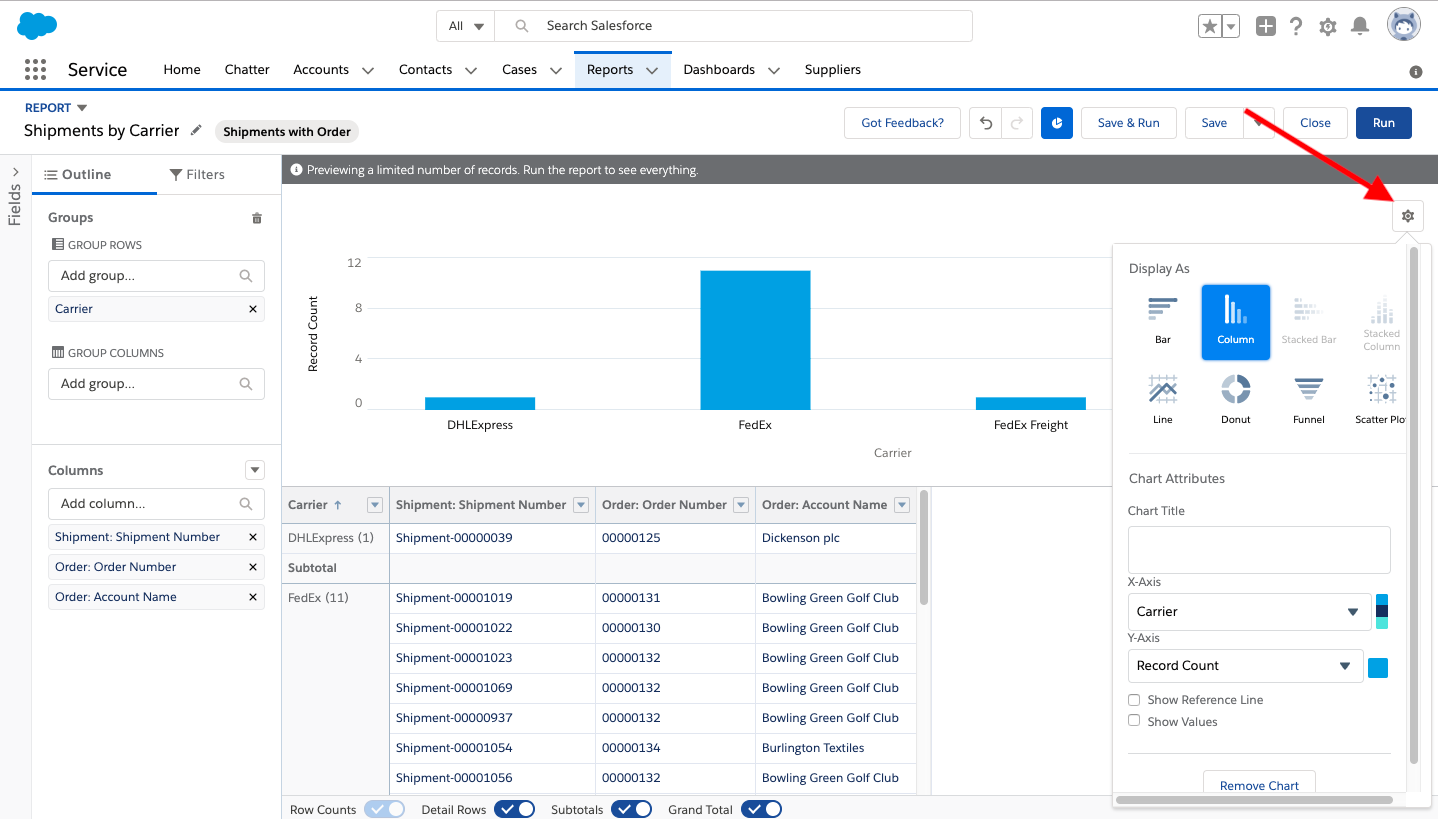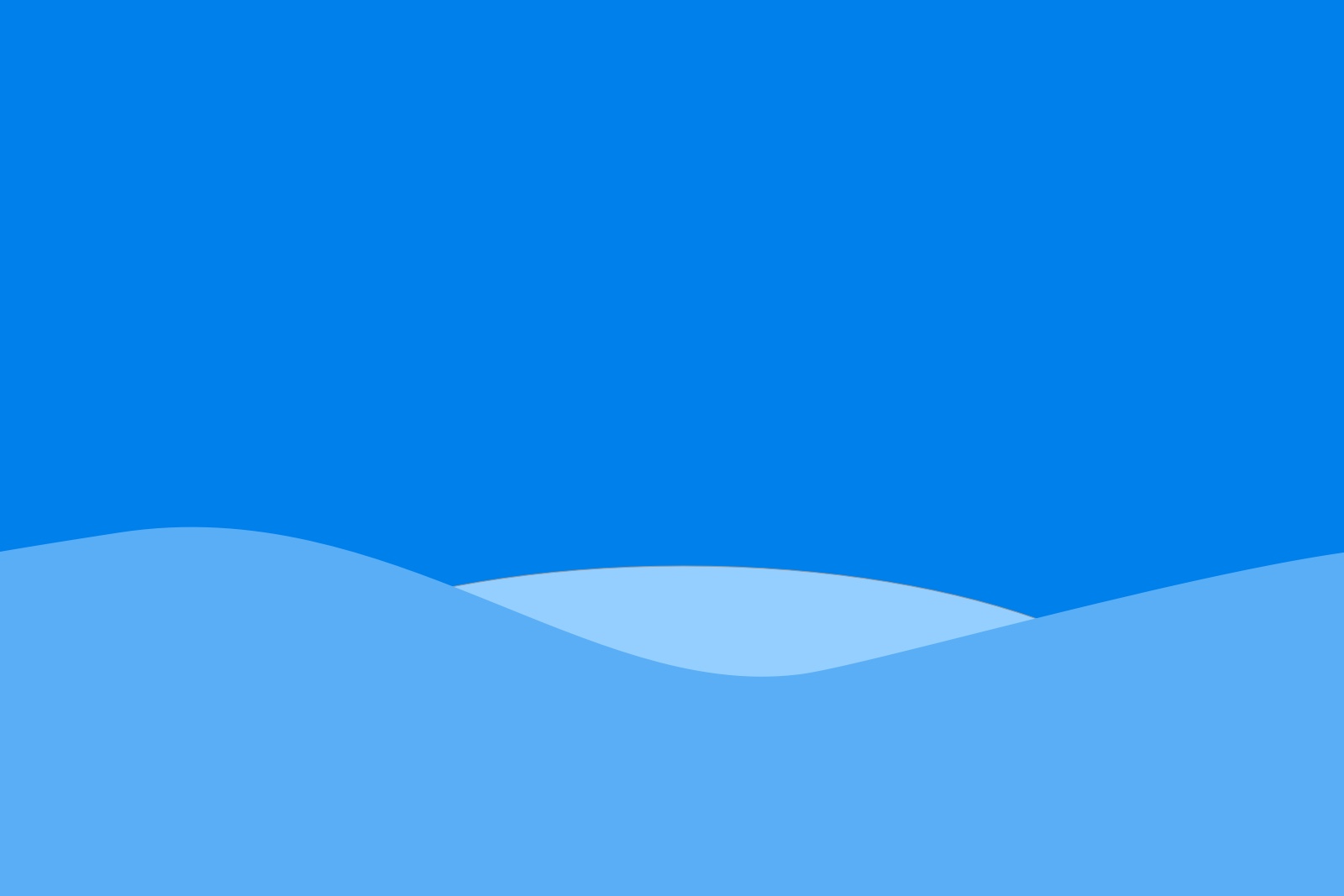Does your company ship with multiple carriers? If so, you should keep tabs on the number of shipments per carrier. This can be accomplished in 10 minutes or less by creating a Shipments by Carrier report in Salesforce Service Cloud!
Not convinced?
Here are...
3 reasons you should create a Shipments by Carrier report:
- Carriers Aren't One Size Fits All - If there's a wide gap between carriers, it might be time to say goodbye to that carrier.
- Too Much Consistency - If the same carrier is being chosen consistently, make sure your CSRs are properly evaluating carriers on a shipment by shipment basis.
- Being a Big Customer has its Benefits - Are you using one carrier for the bulk of your shipping? Use this as leverage to negotiate better rates.
Ready to create a Shipments by Carrier report?
Watch the video above or follow the guide below.
How to create a Shipments by Carrier report:
- Launch Service Cloud
- Click on the reports tab in the navigation bar
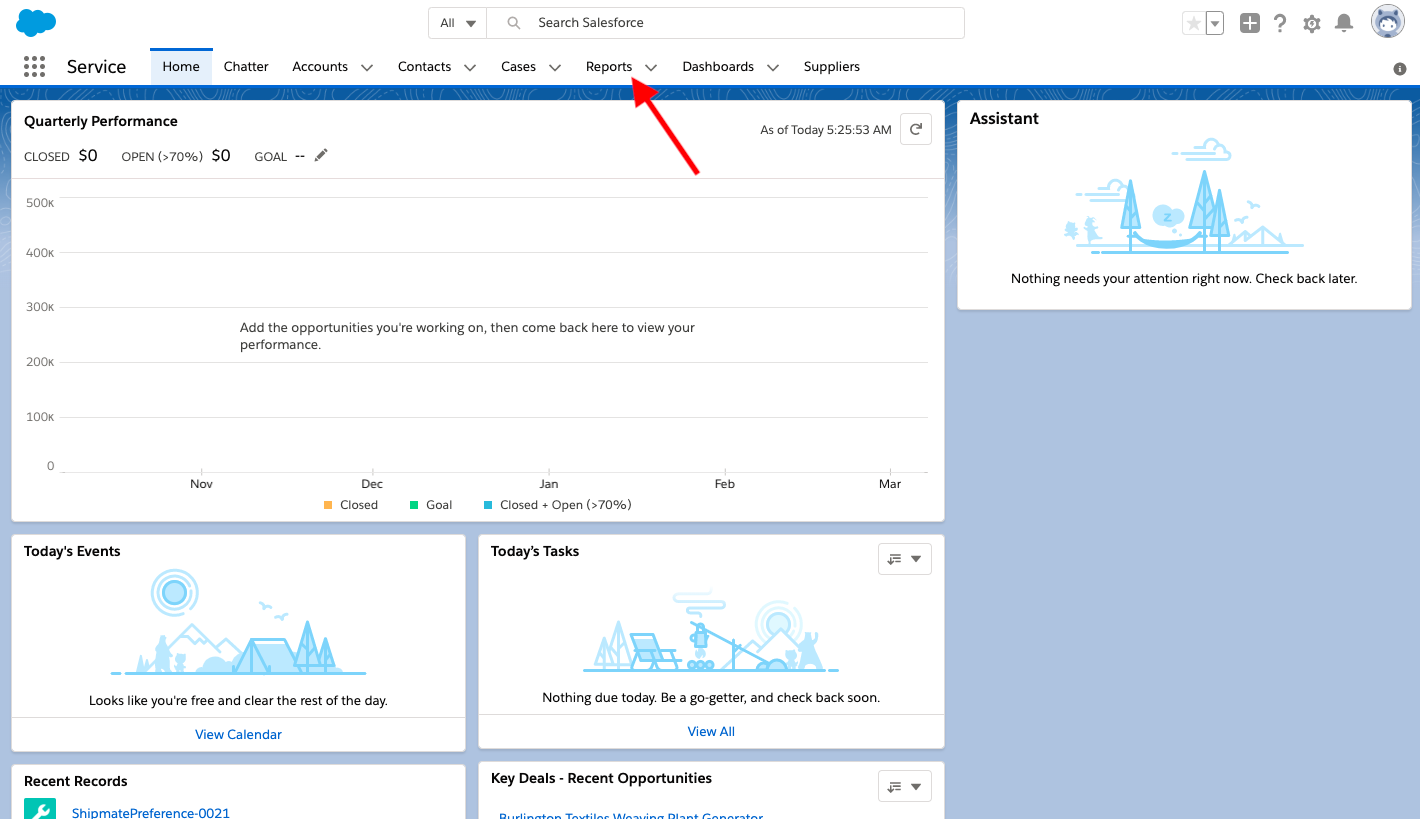
- Then click new report
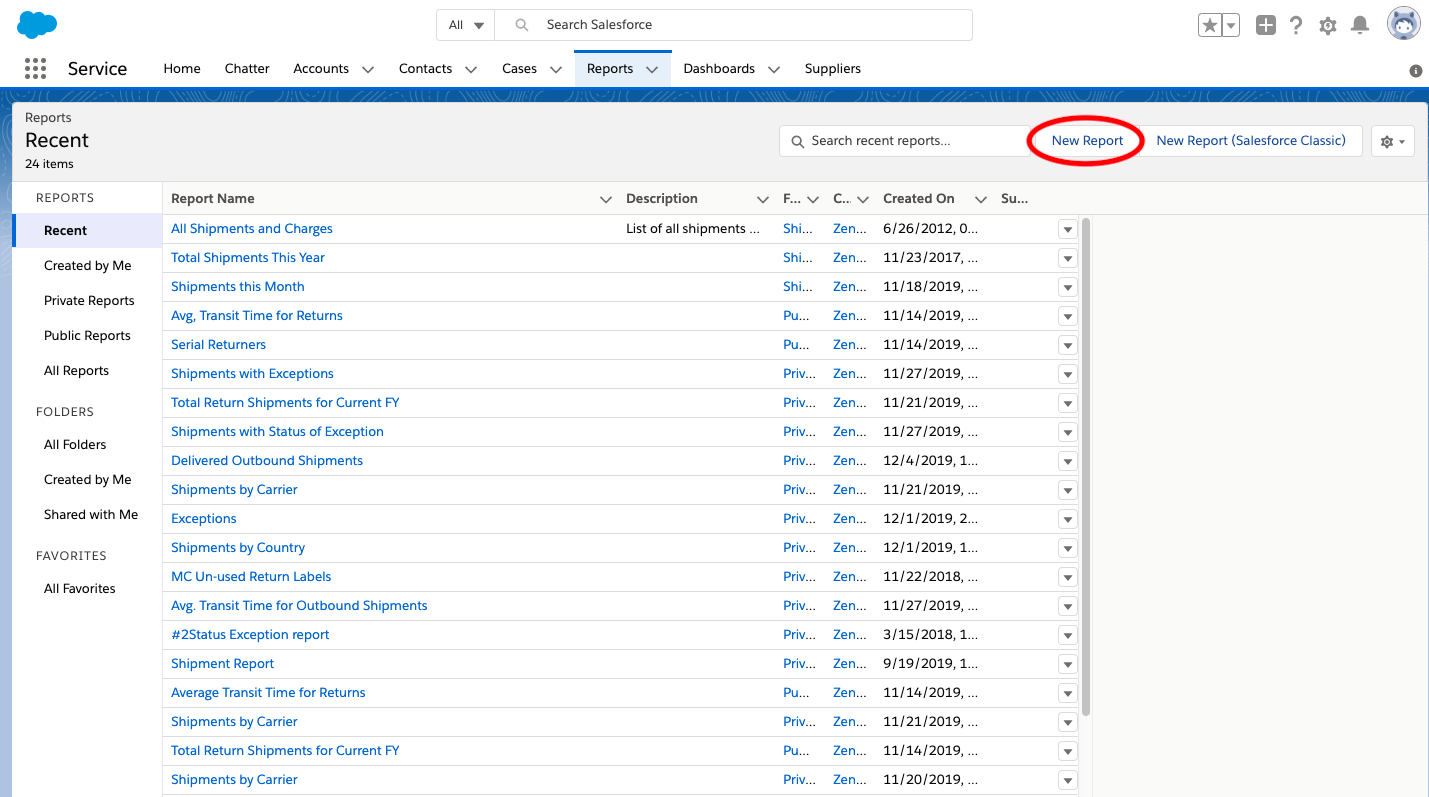
- Choose shipments with order as your report type.
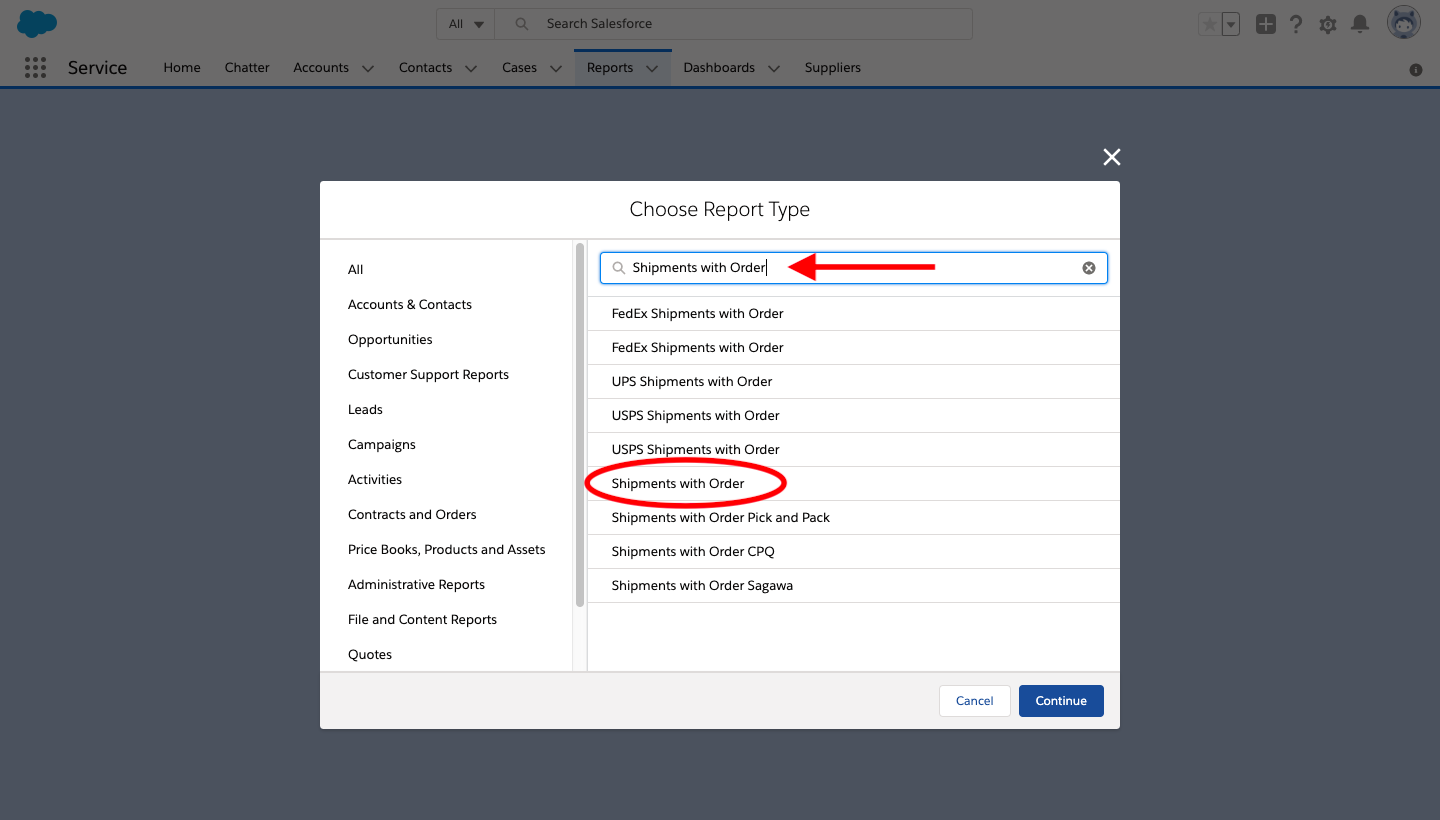
- Add 3 columns (Shipment:Shipment Number, Order: Account Name, Order: Order Number)
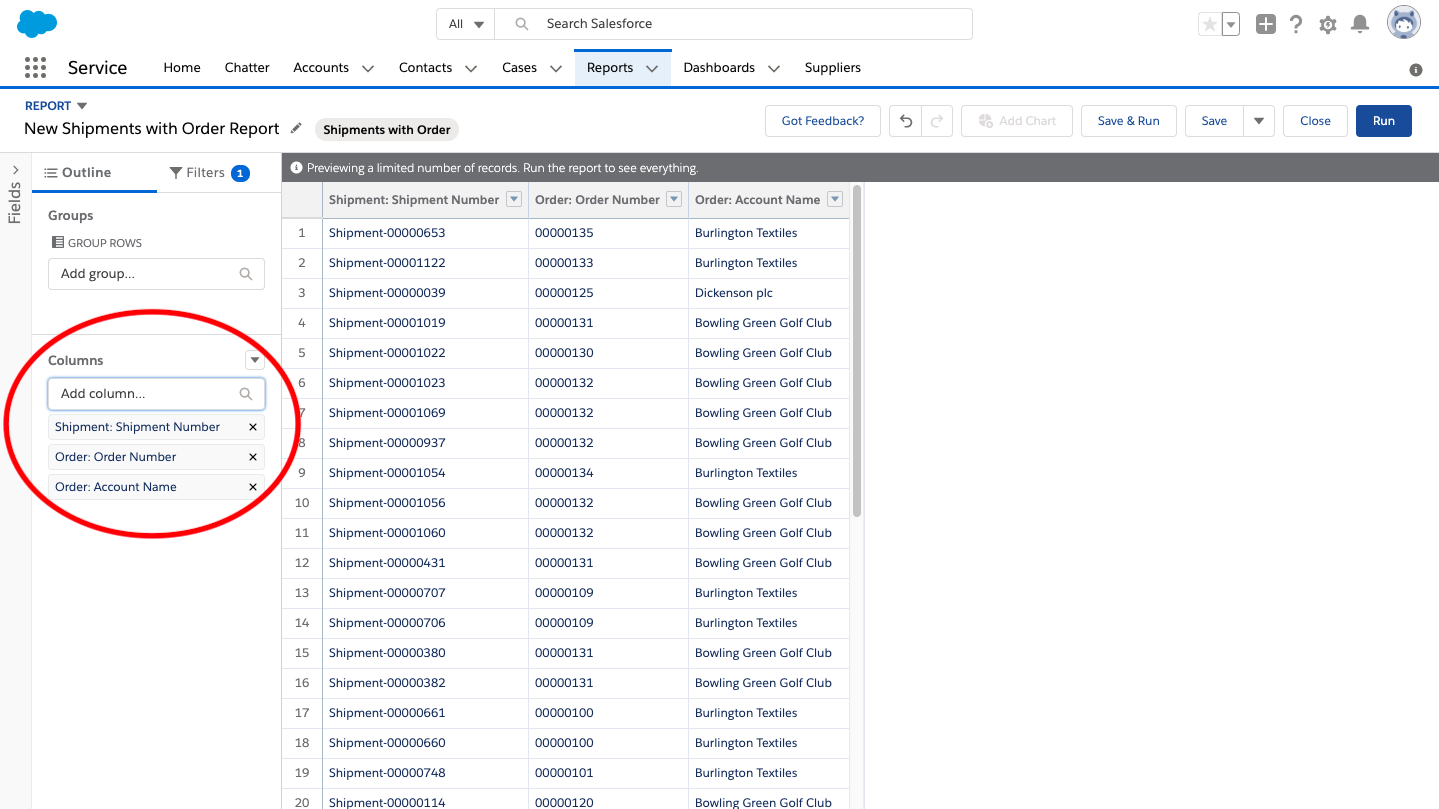
- Group the report by carrier
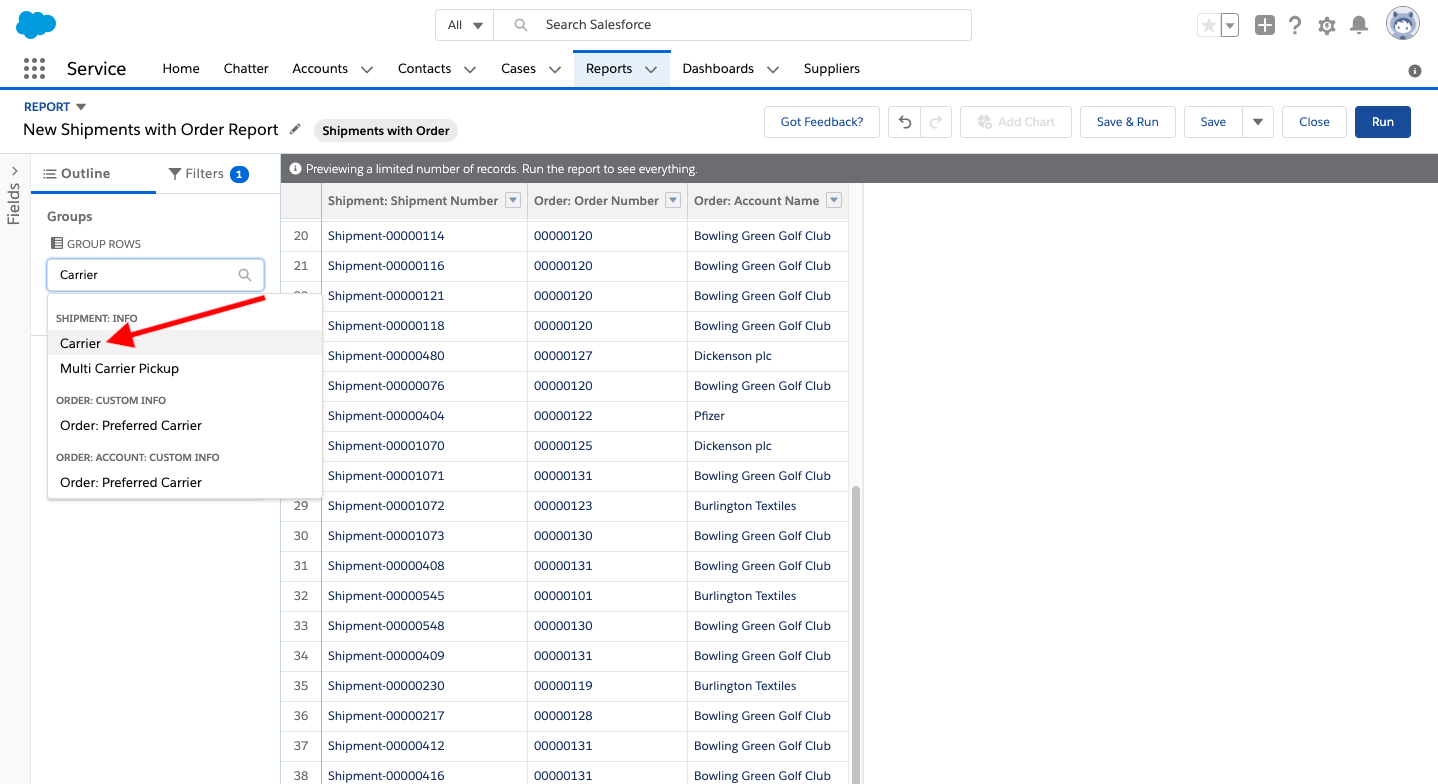
- Then select any filters you need (you might want to adjust the time period or the shipments you are viewing).
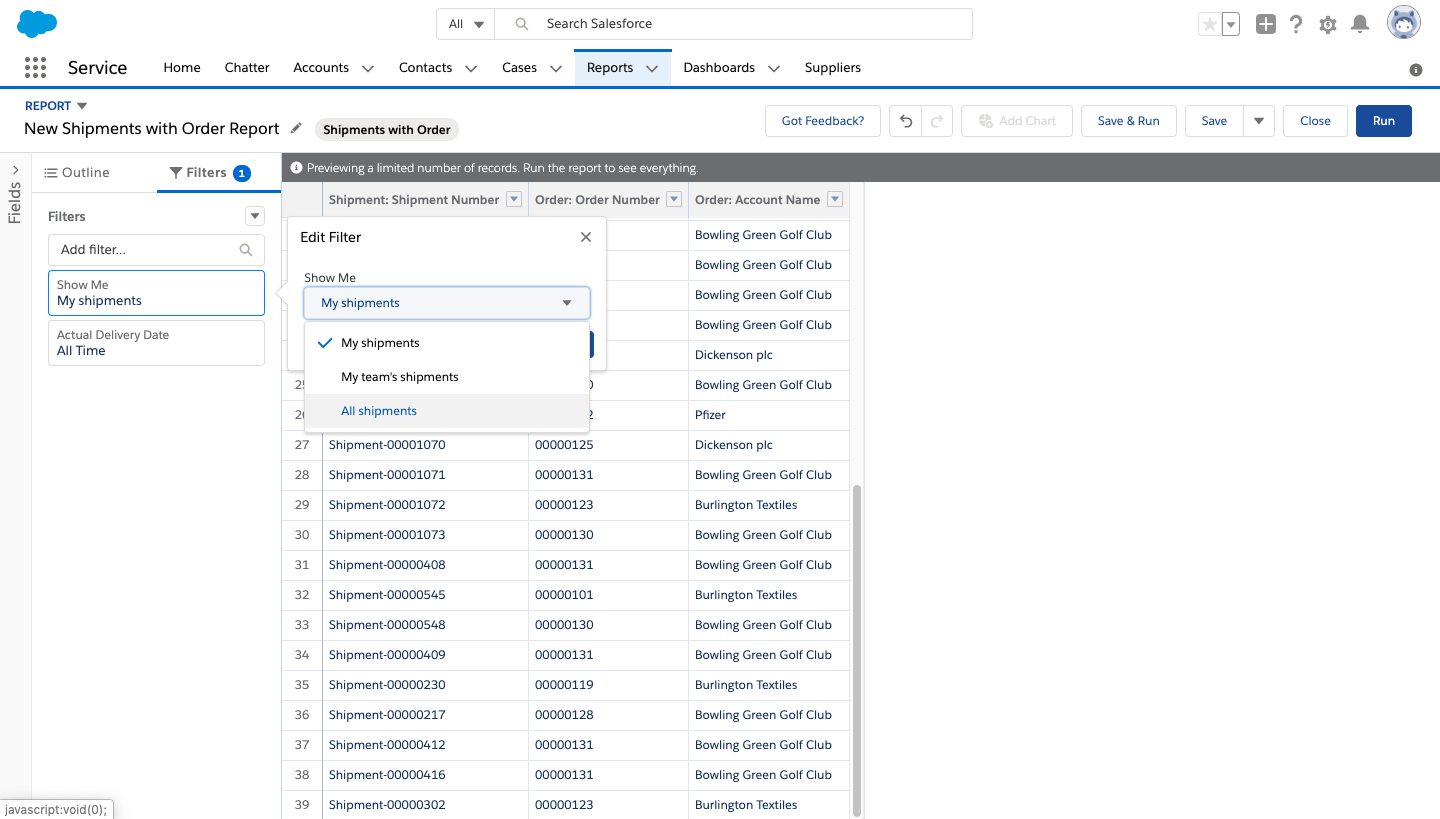
- Now you are ready to generate your shipping report, click save and run.
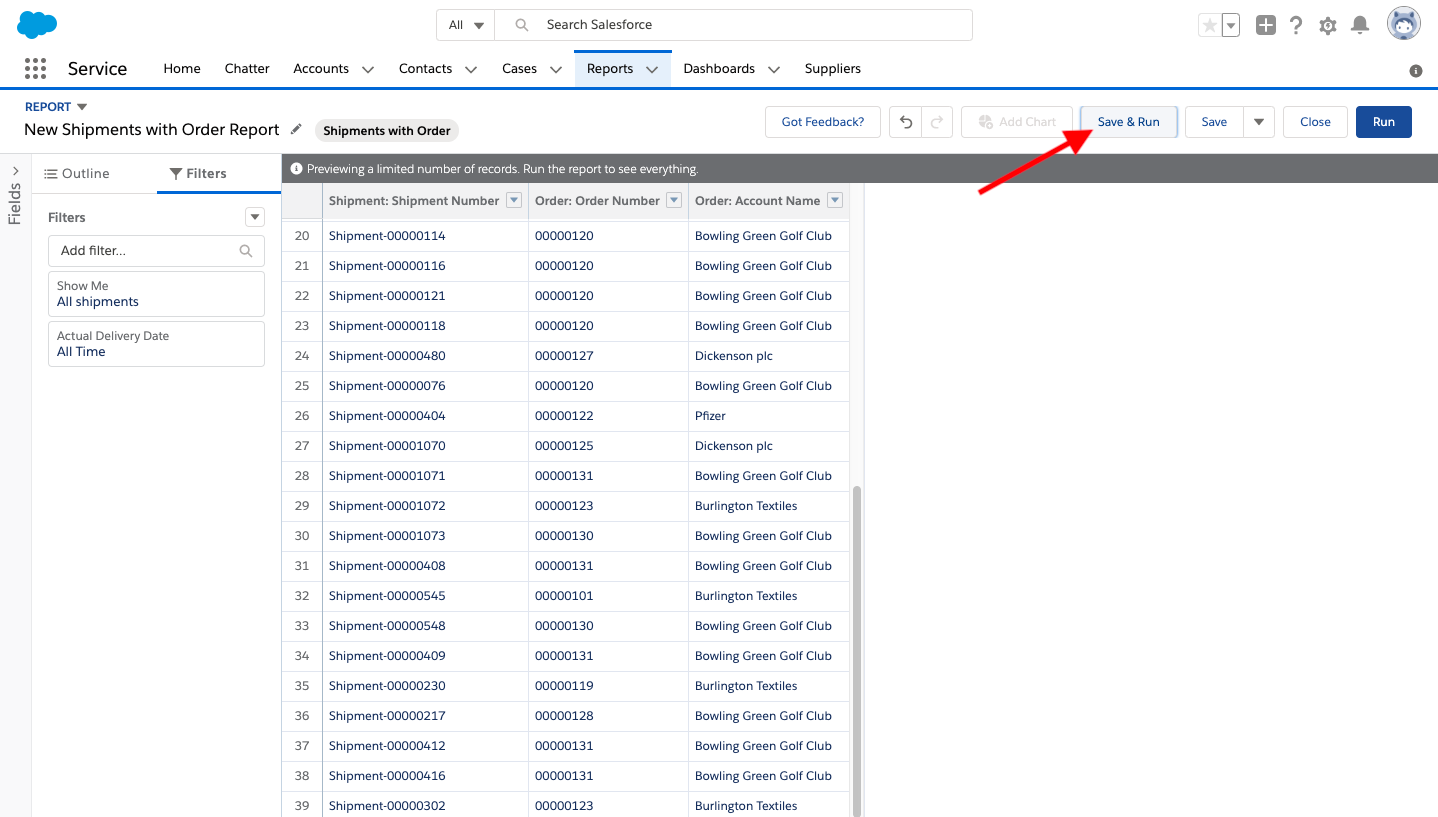
- The next screen will allow you to name, describe, and manage report visibility. Once you're satisfied with your selections, click save.
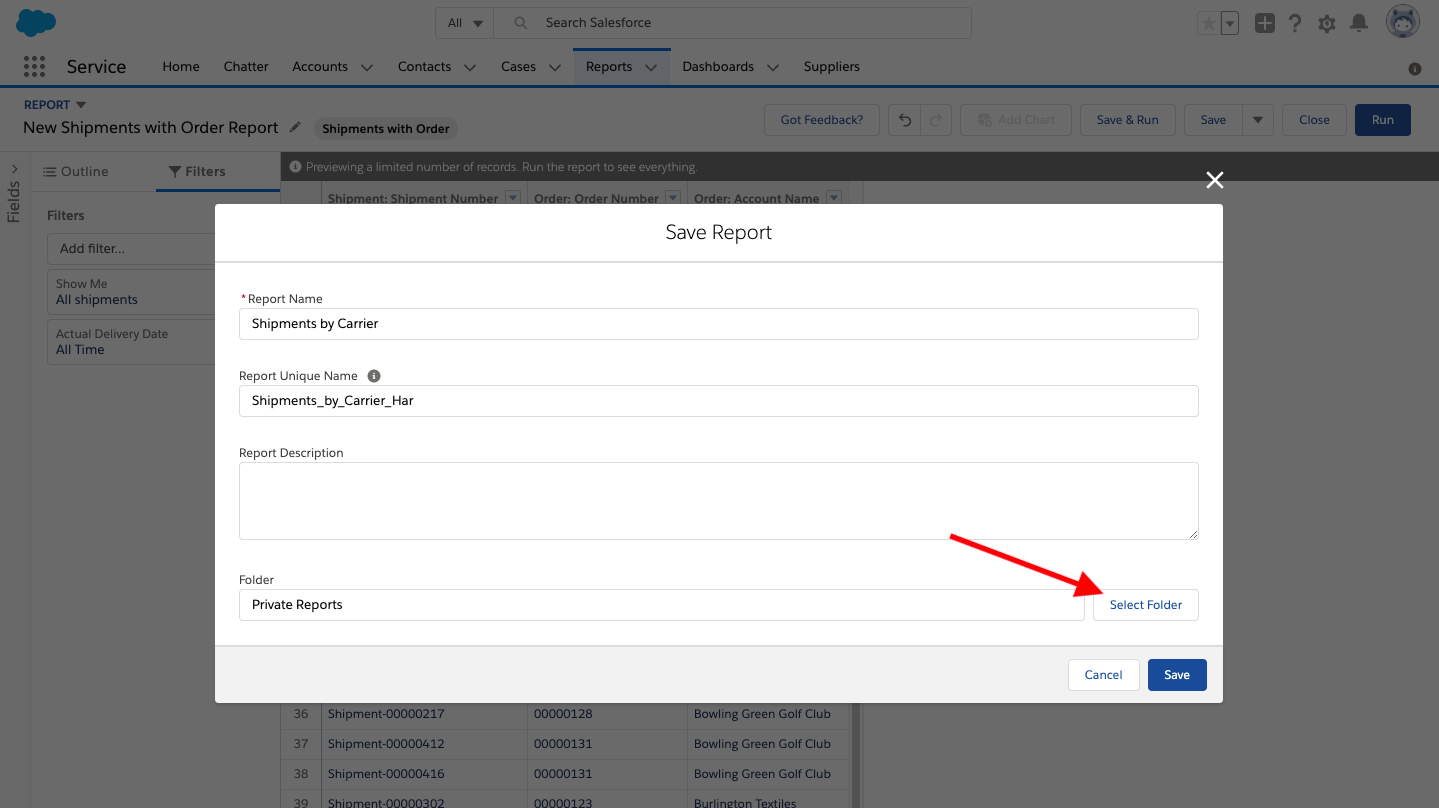
- Clicking select folder allows you to choose which folders the report will appear in. An important option to note is the ability to make the report either private or public.
- Last but not least, you can add a chart by clicking Add Chart in the navigation bar. A column chart is a great choice for a Shipments by Carrier report. It makes it easy to identify the carrier who has shipped the largest number of packages.
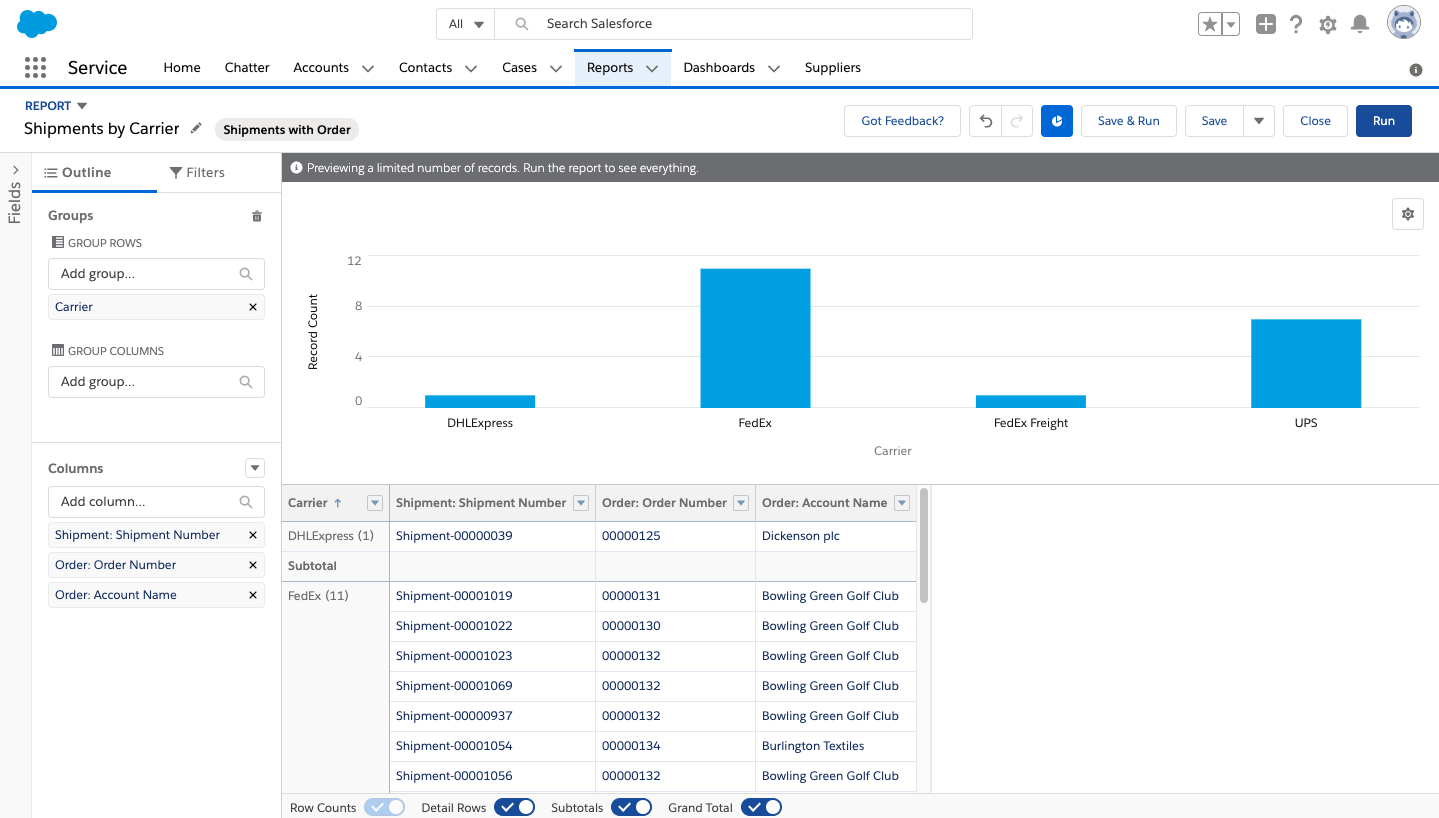
- If you'd like to choose a different chart type, click the chart properties cog above the chart.