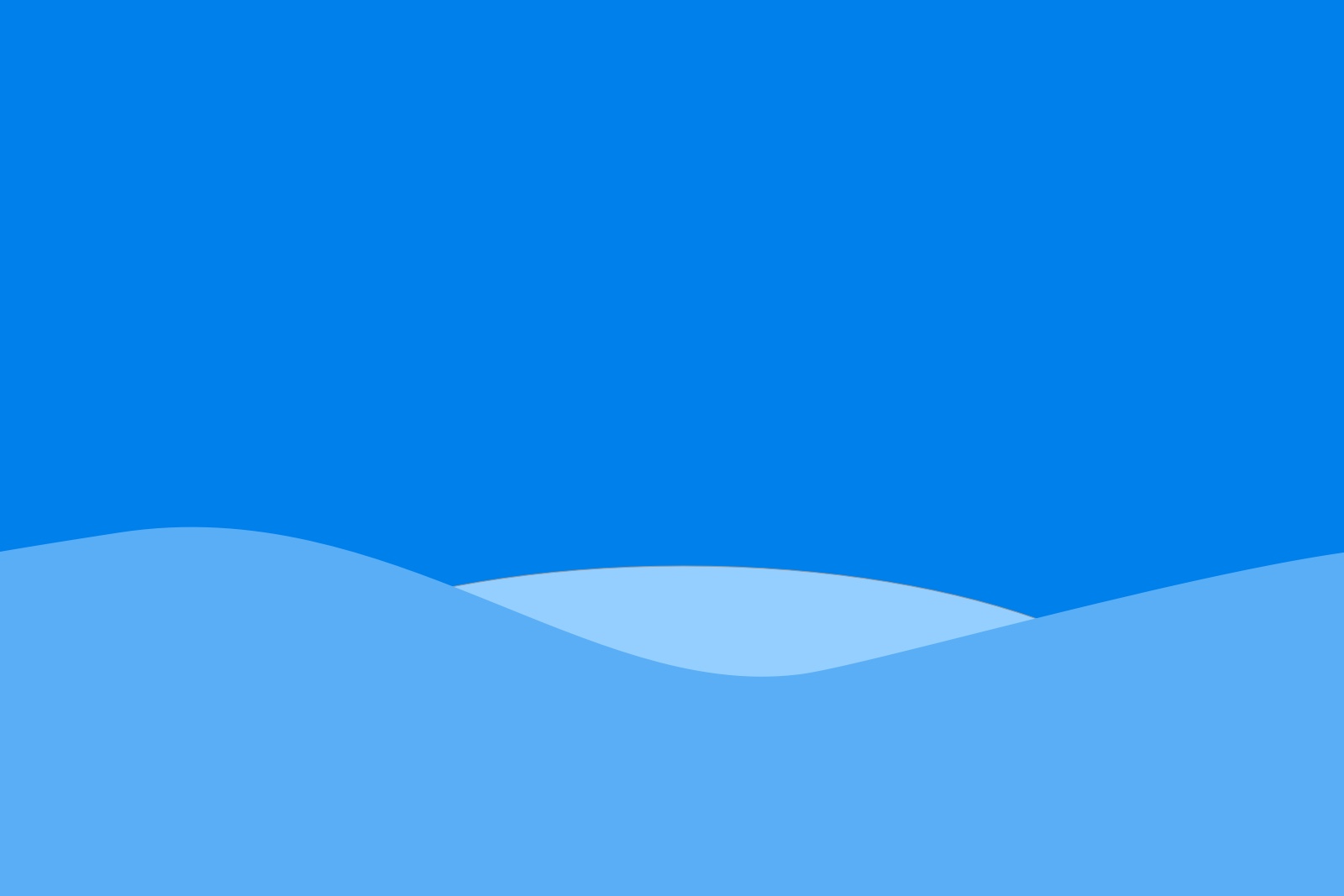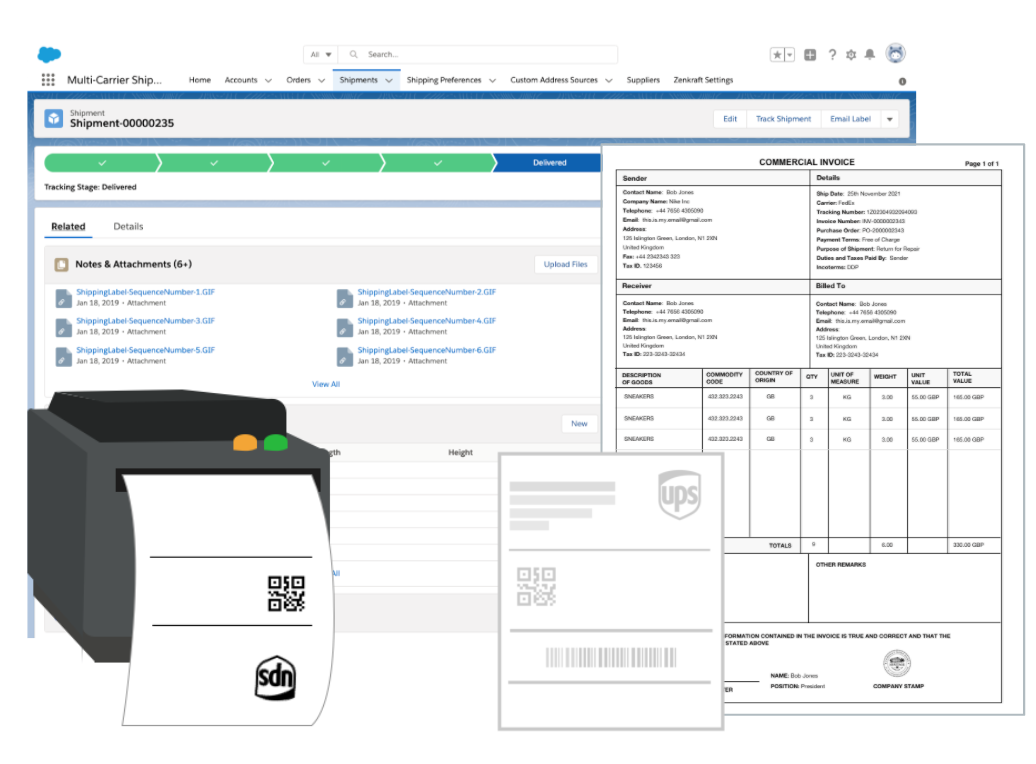
Many of our Salesforce customers come to us asking to use our solution to support ship from Store. Below is a tutorial on how to set this up inside a Salesforce Order Management environment.
The Zenkraft package is installed into Salesforce Order Management environments often to support ship from store use cases. This means that OMS retail teams can easily print shipping labels and schedule pickups with carriers. They are also able to answer “WISMO” enquiries very easily with real-time shipment status updates.
1. Install Package
Go to our AppExchange listing and install the Zenkraft Multi-Carrier App. The tutorial for installing the app is available here: https://zenkraft.com/docs/guides/setup-configure
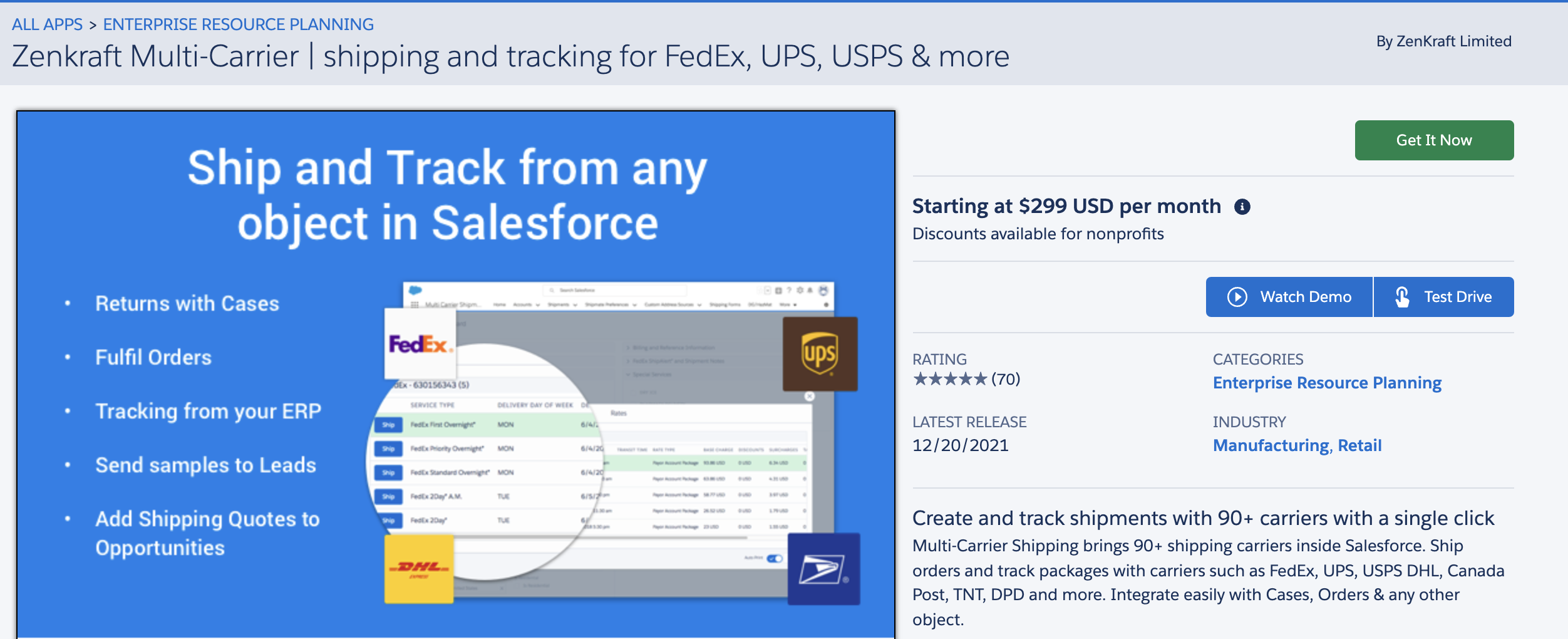
2. Create a Preference
A preference is where you store your carrier account credentials e.g. your UPS account number. If you don't have one or would like to set up a demo environment, you can use our test FedEx preference.
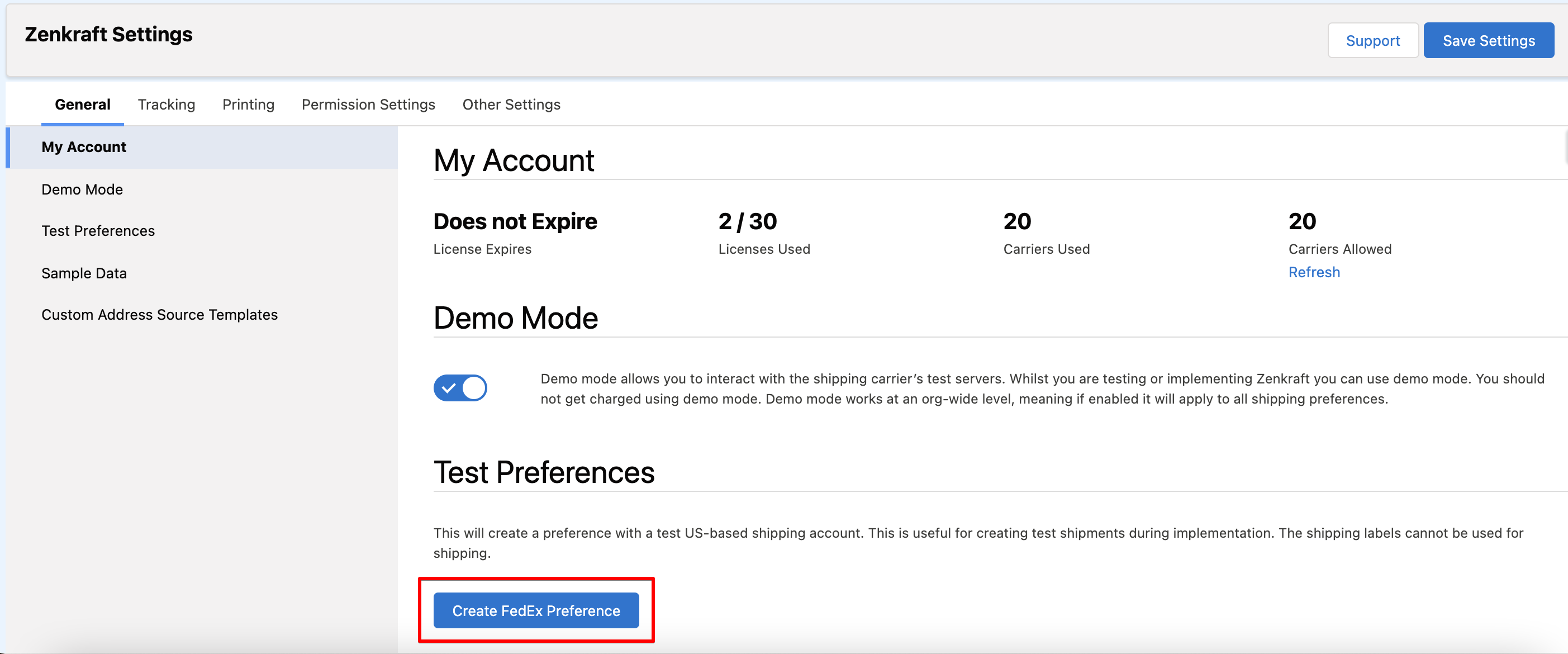
3. Create a Custom Address Source
The custom address source maps the fields from Order Management into Zenkraft. Most of our customers integrate directly with the Fulfillment Order object.
You can also import our Fulfillment Order CAS template.
A 4 minute introductory guide for Custom Address Source is available here:
4. Start Shipping!
With steps 1-3 complete, you are now able to create shipping labels for your store associates to start shipping! You can also connect you in-store thermal printer and scales if you'd like to make the process more efficient. If you have any questions please contact us!