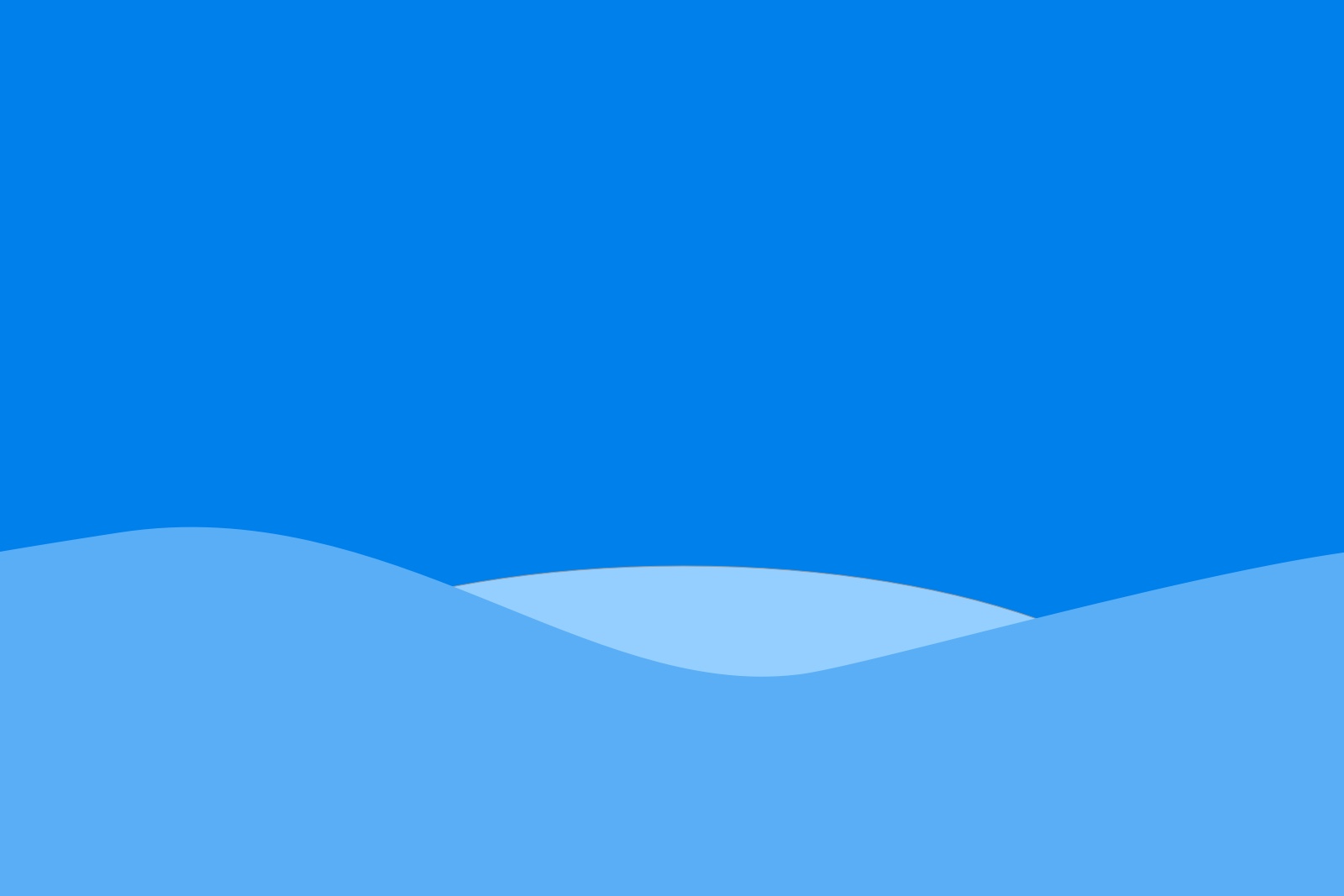We’ve been working on our UPS app and added some new great features based on your feedback:
- Added ability to edit package profiles
- “Delivered to” and “Signed For By” Tracking Information added to shipment object
- 3 address lines now available for shipment destinations
- Phone number format maintained through One Click Shipping
- One Click Shipping to allow “Use Contact Address” via opportunity objects
- Custom setting added to enforce ... Continue reading »